¶ Price Levels
Welcome to the Price Level page! Here, you can learn how to effortlessly set up price levels to streamline promotions and tailor pricing for diverse customer segments.
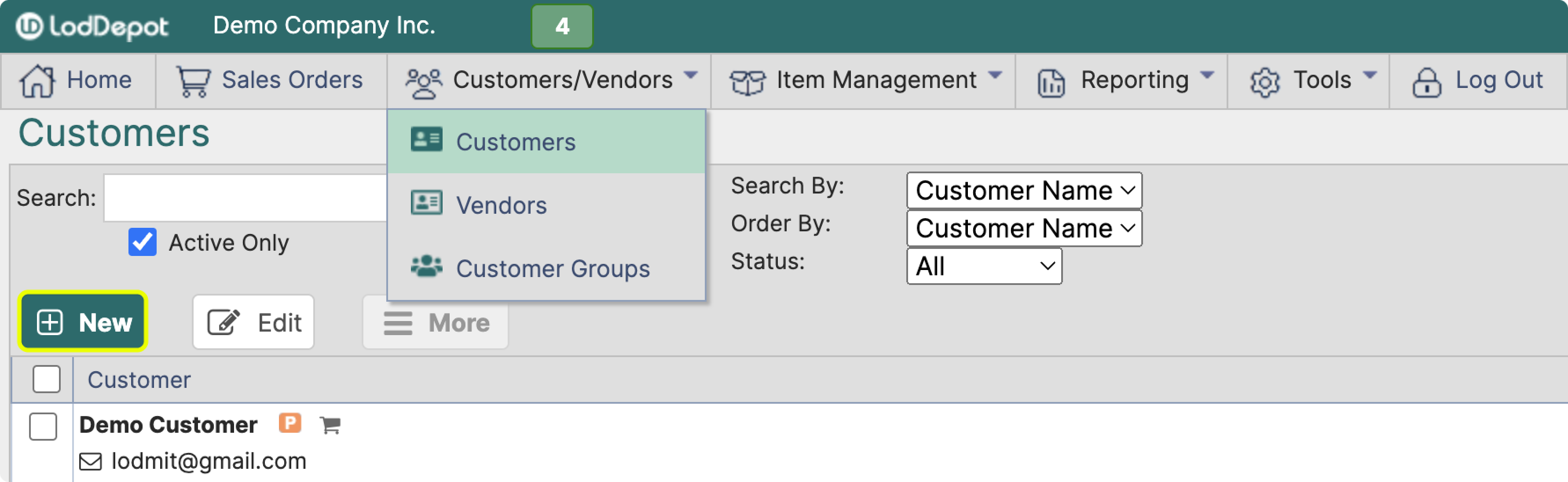
¶ Creating a New Price Level
- Use this field if you want to adjust the price or cost by a fixed percent.
If you need to adjust pricing for each item separately, leave it blank.
You can make adjustments to single items latter even if you set a fixed percent. - Check these boxes if you want to apply the price level to all customers and/or all items.
You can edit this setting latter. - You can send Promo Codes to specific customers for them to apply
or select the customers who qualify for the promotion/price level manually.
If you are applying a fixed percent by using promo codes or have all customers selected, then you are done. Your new price level will take effect immediately.
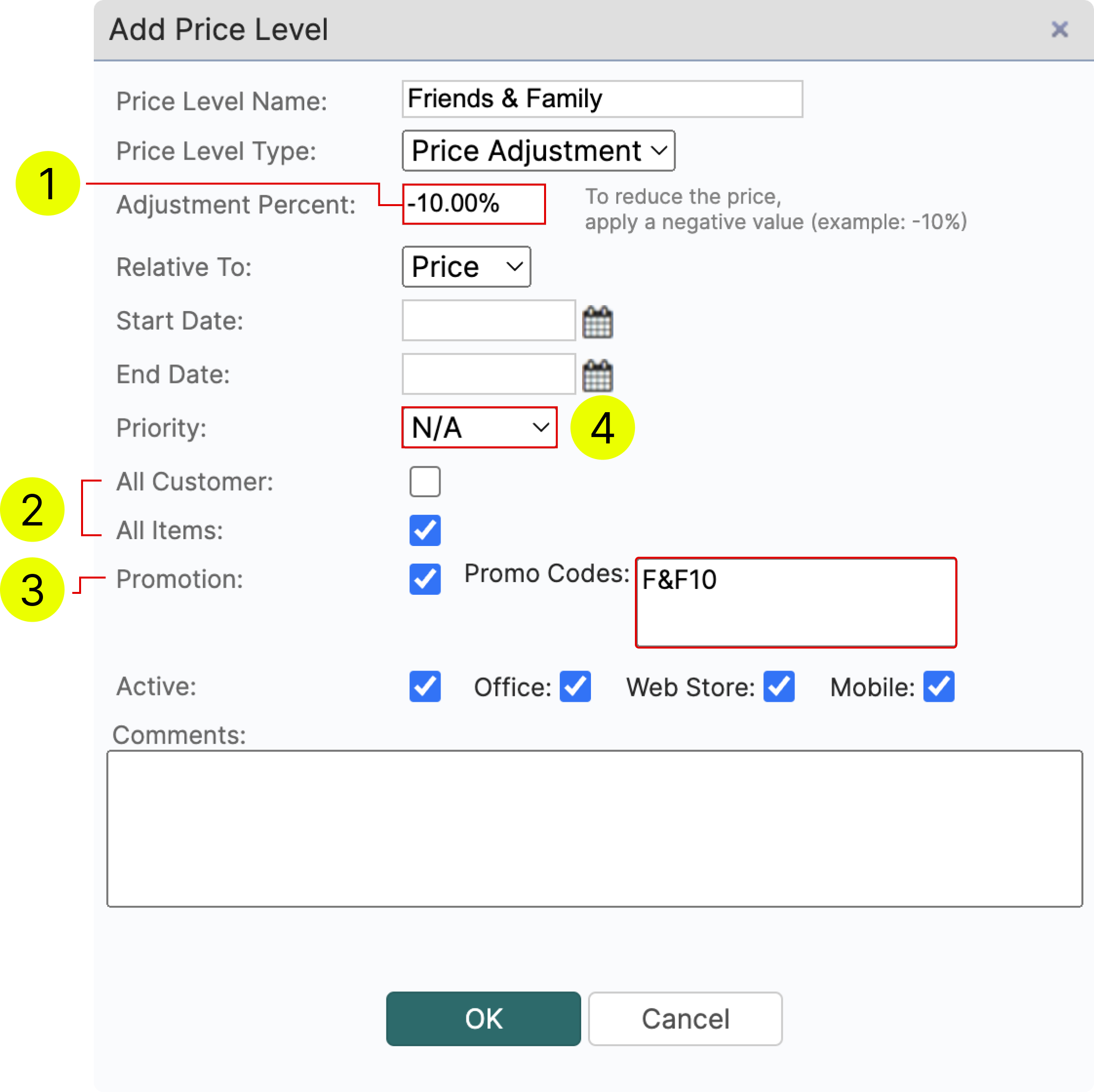
¶ Adding Items to a Price Level
Once you have a price level created. Select the price level, navigate to Item List and click Add Items
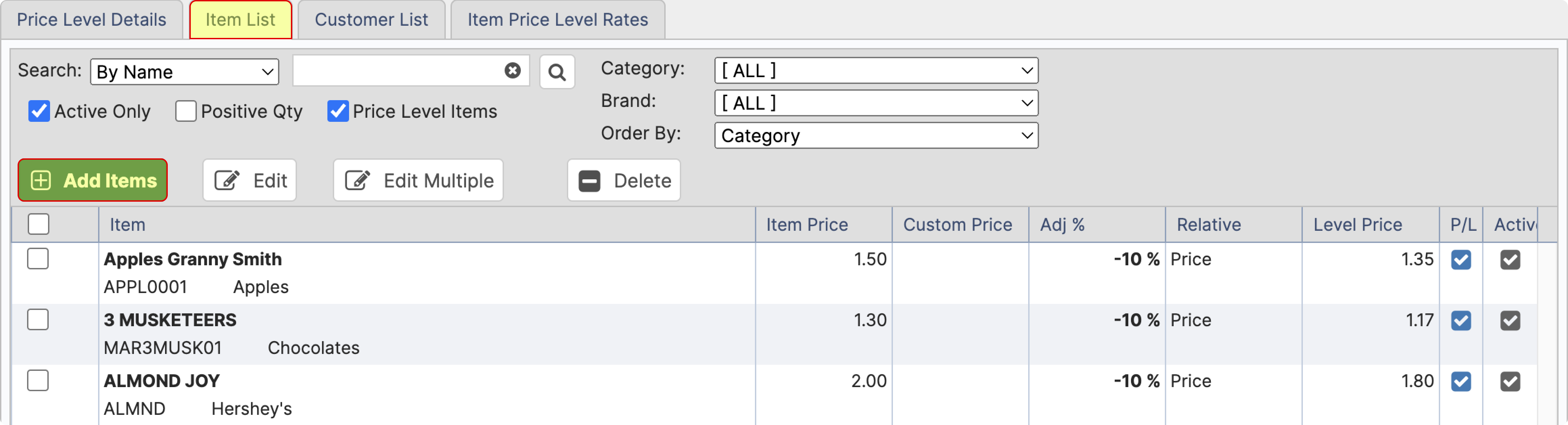
- Use search to quickly find the items that you wish to add to price level
- You can adjust items one by one or select multiple items at once if they have the same fixed price or the same discount %.
- To set a fixed price type the desired price in this field
- To set an adjustment % type the desired % in this field and select how wether the price or cost should be affected.
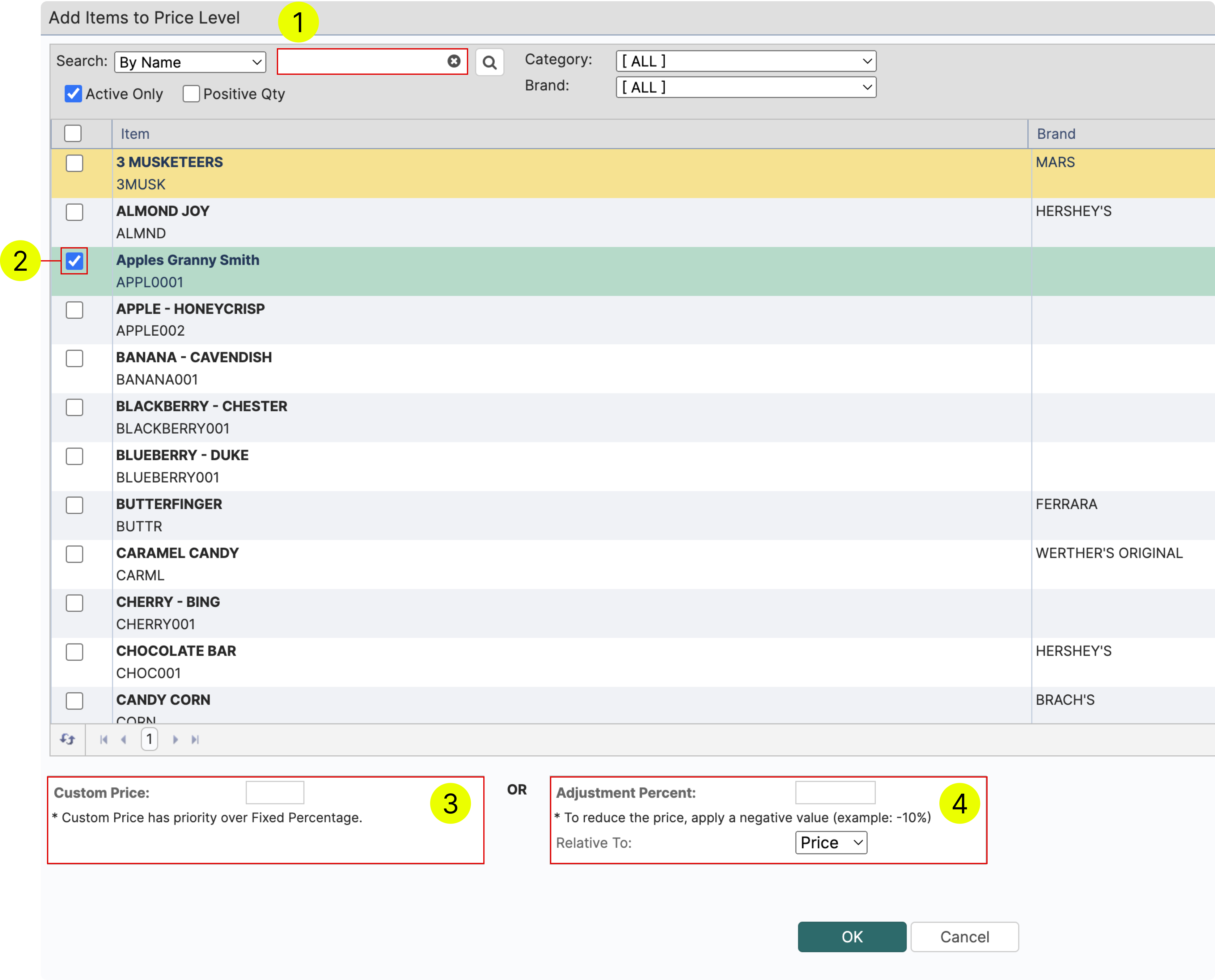
¶ Adding Customers to a Price Level
Once you have a price level created. Select the price level, navigate to Customer List and click Add Customers
- Select one or multiple customers and then click ok to add to the price level
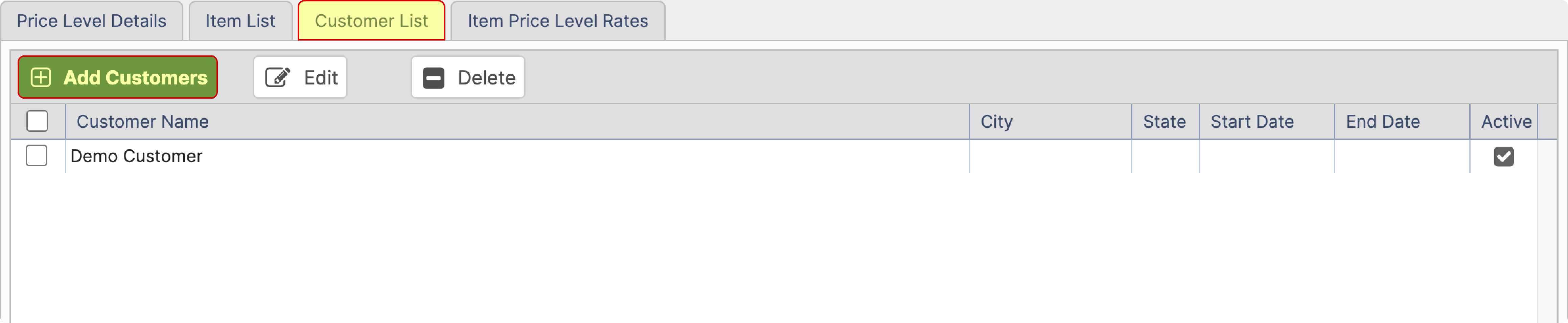
¶ Editing an Item Within a Price Level
If you wish to edit the adjustment percent or set a new fixed price. Select the price level and an item within it. After that click edit and enter a new desired value. Click OK to save the changes.
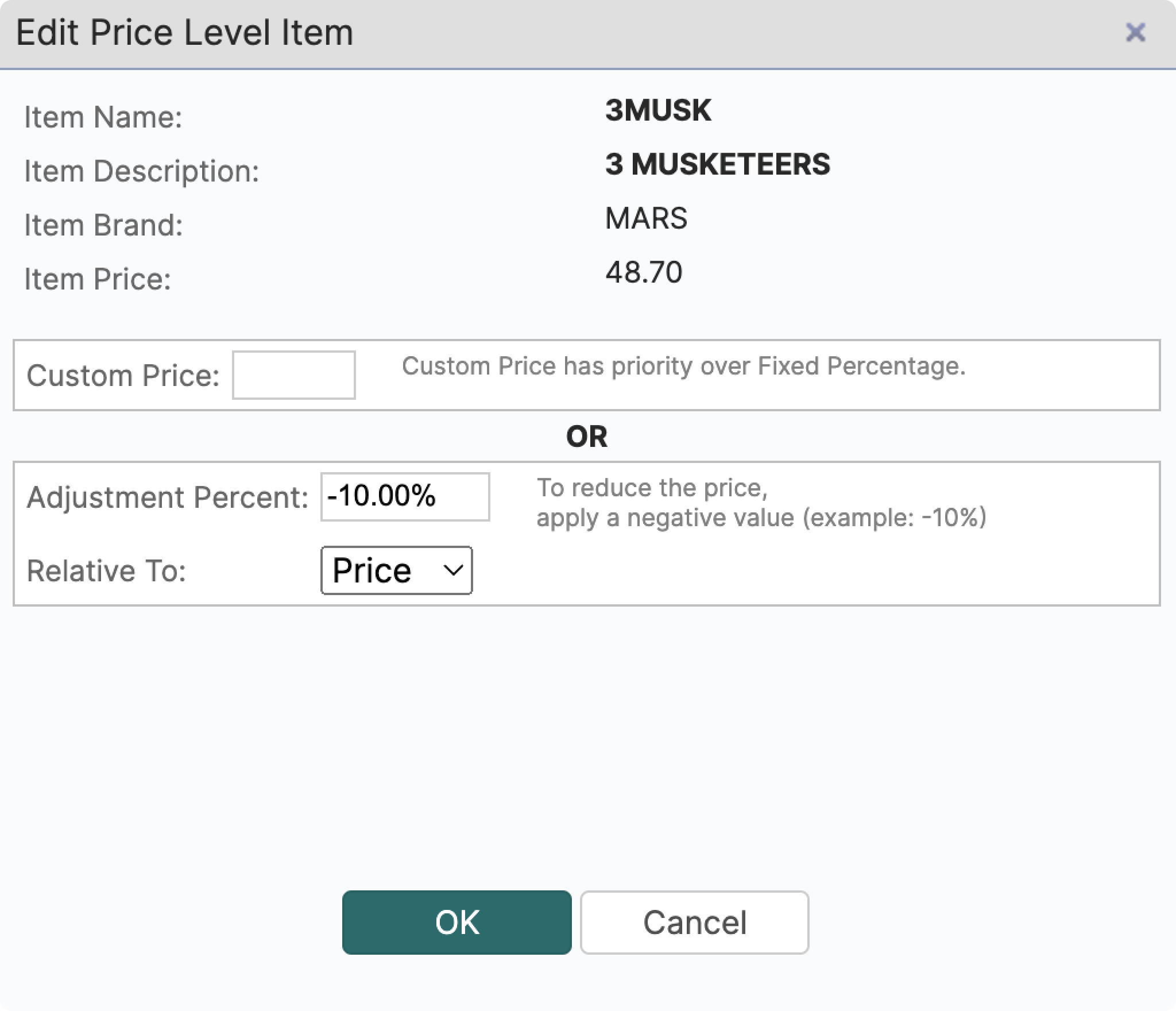
¶ Promotions
Ability to send promo codes to the customers and allow them to apply these codes on the Web Store.
To activate this feature, navigate to Tools >> Settings >> Catalog Settings. In the Customer's Web Store section, check the "Enable Sales Promotions" option.
In Price Level Manager enable Promotion option in Edit Price Level screen and add promotion codes.
Multiple codes can be added to one promotion.
¶ Display Promotion Names as Item Tags on Web store
Promotional Price Level names can be displayed on the Web store for relevant items.
To activate this feature, navigate to Tools >> Settings >> Catalog Settings then in “Customer's Web Store” section expand “Card Configuration”, enable the “Promotion Tags” option.
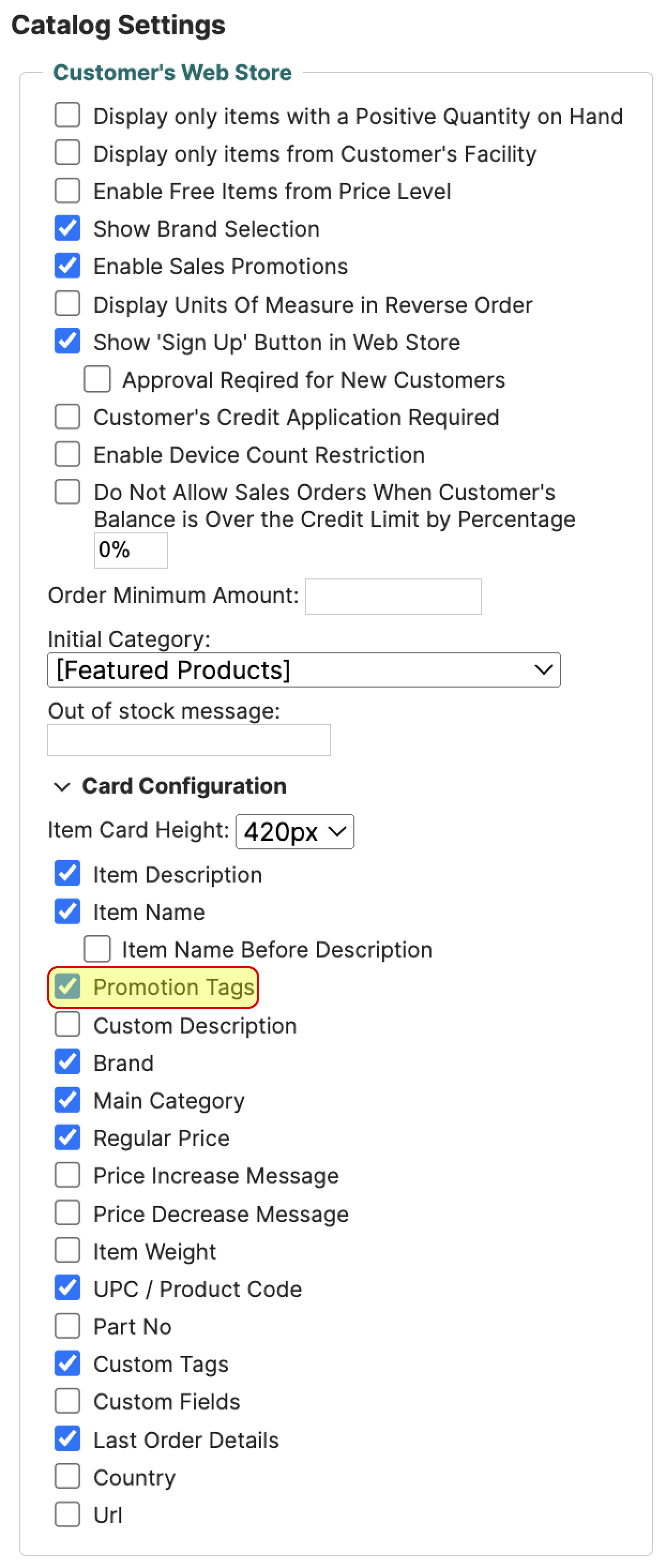
In Price Level Manager enable Promotion option in Edit Price Level screen.
¶ Fixed Discount % Price Level
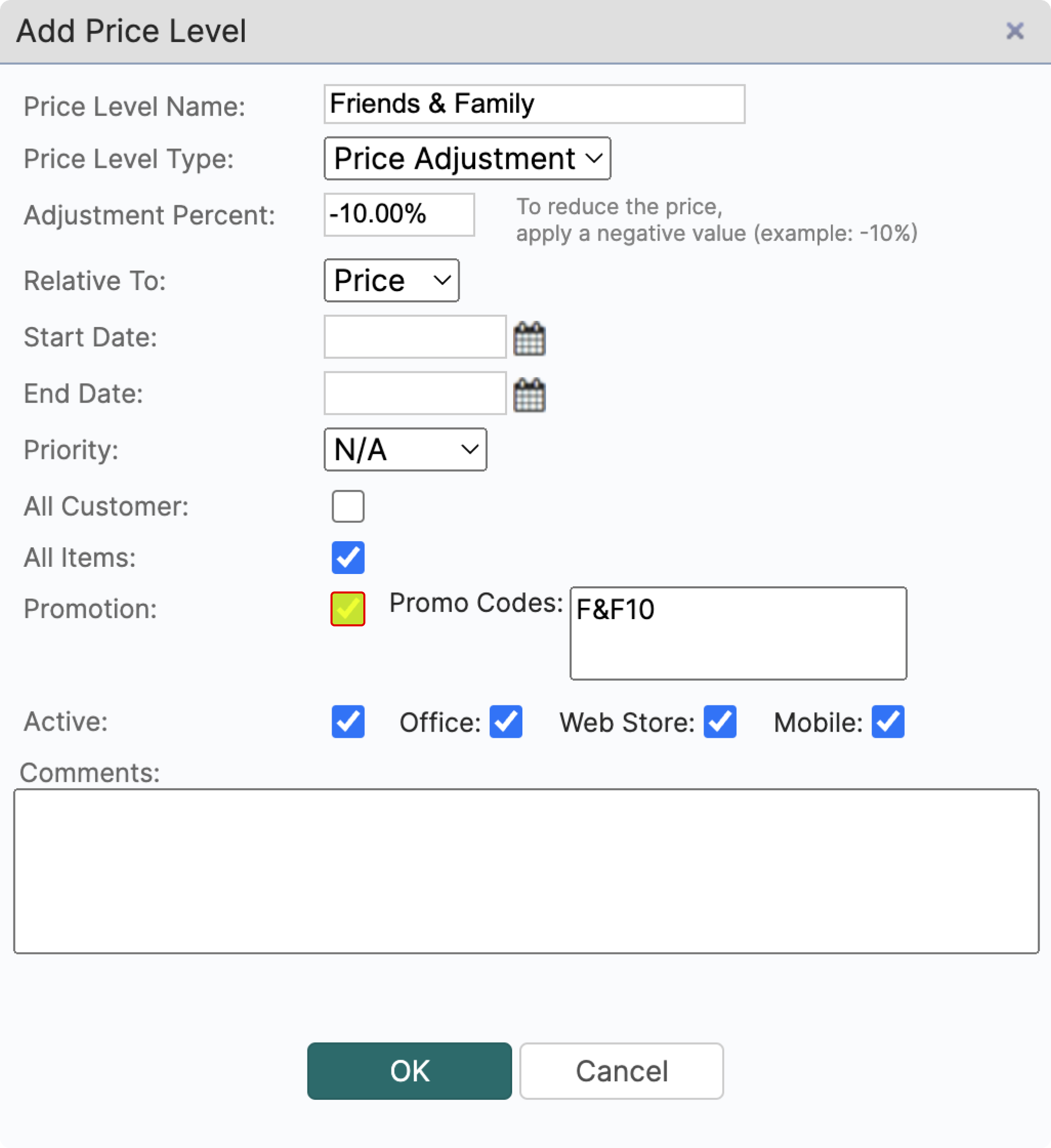
Example :
The item is eligible for the "Friends & Family" pricing level. For customers participating in this promotion, a corresponding tag will be visible on the Item card.
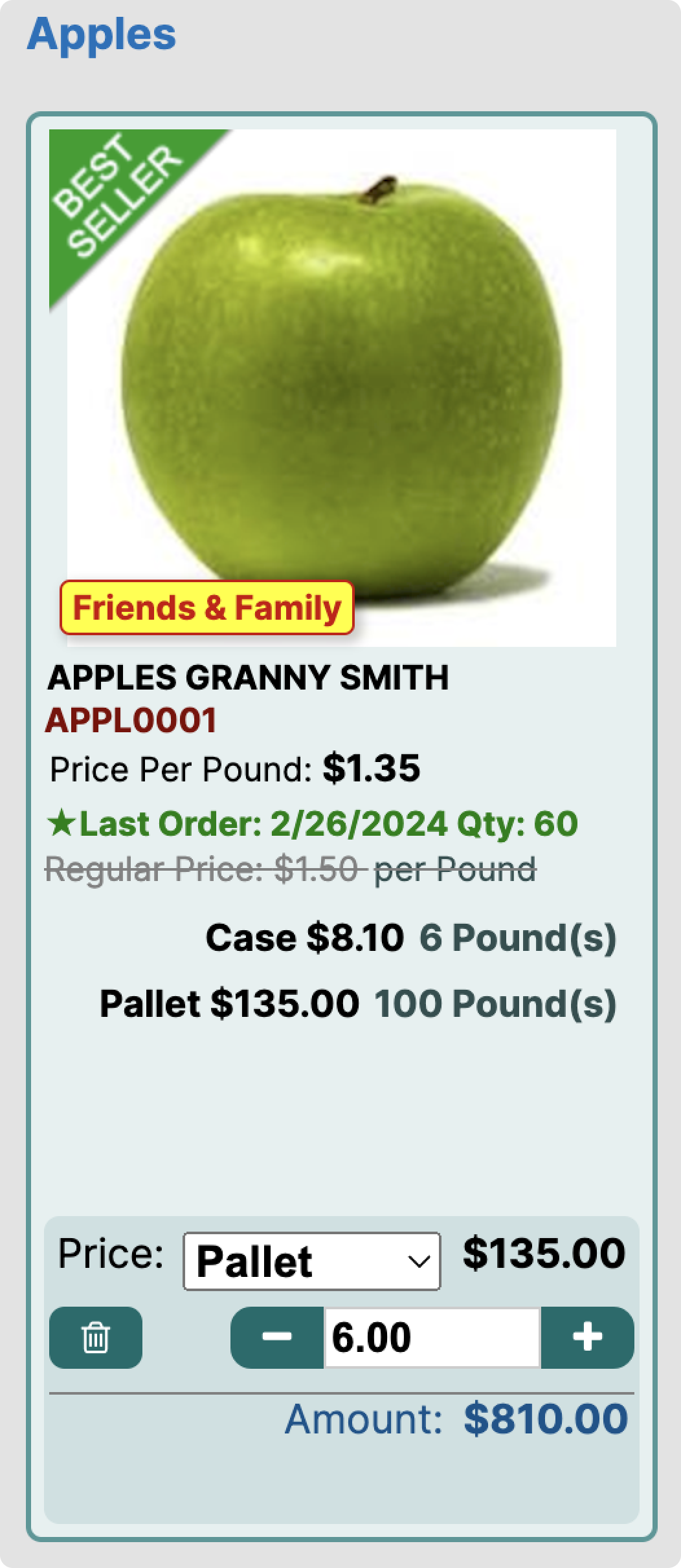
¶ Volume Discount
A volume discount is a price reduction offered to customers who purchase large quantities of a product.
To create Volume Discount price level navigate to: Item Management → Price Level Manager → Add
Select Volume Discount as a Price Level Type
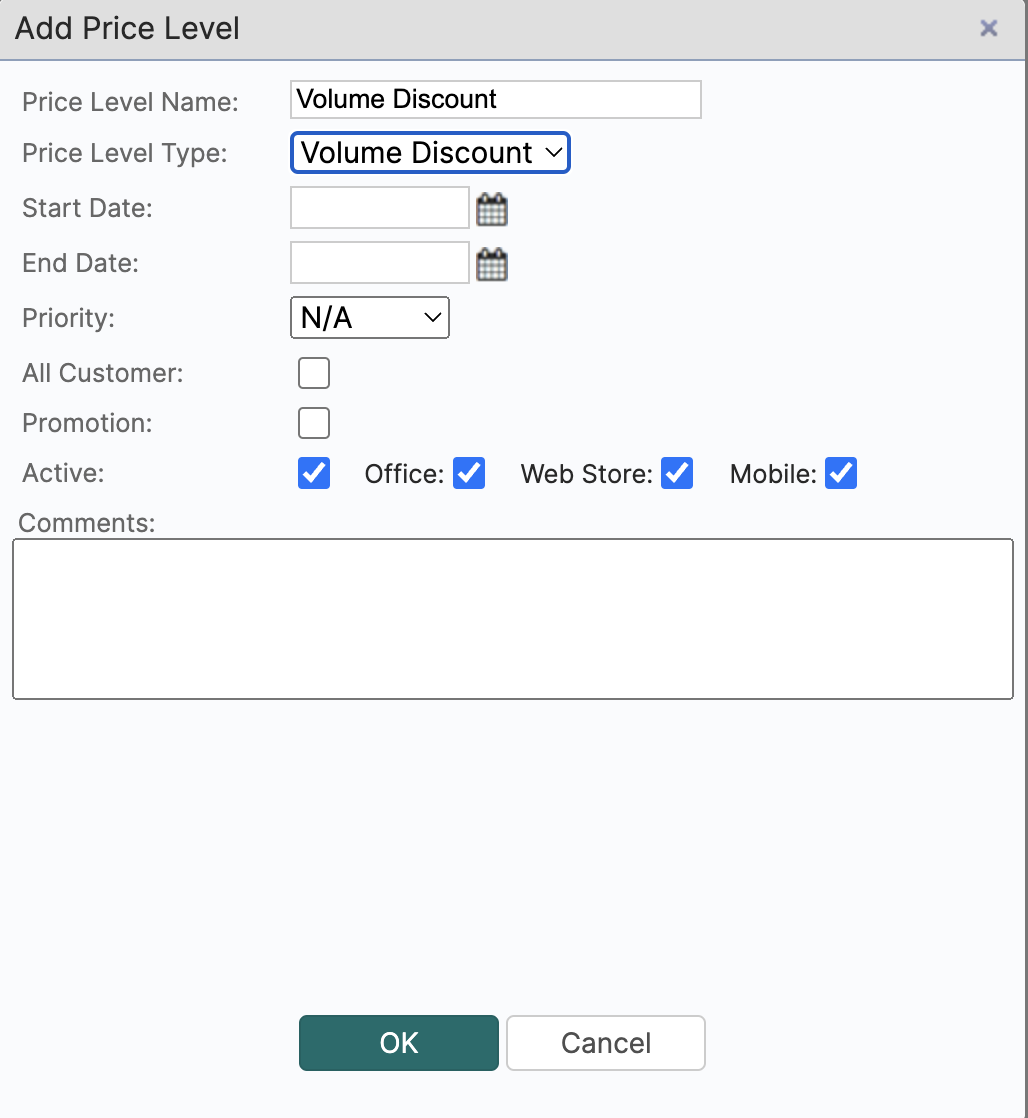
After price level is created, add Item with volume discount to the price level.
Then Click Edit on added item and provide volume discount information.
Quantity is provided in Base Unit of the item, You can provide price or percent adjustment based on Item Price.
¶ Price
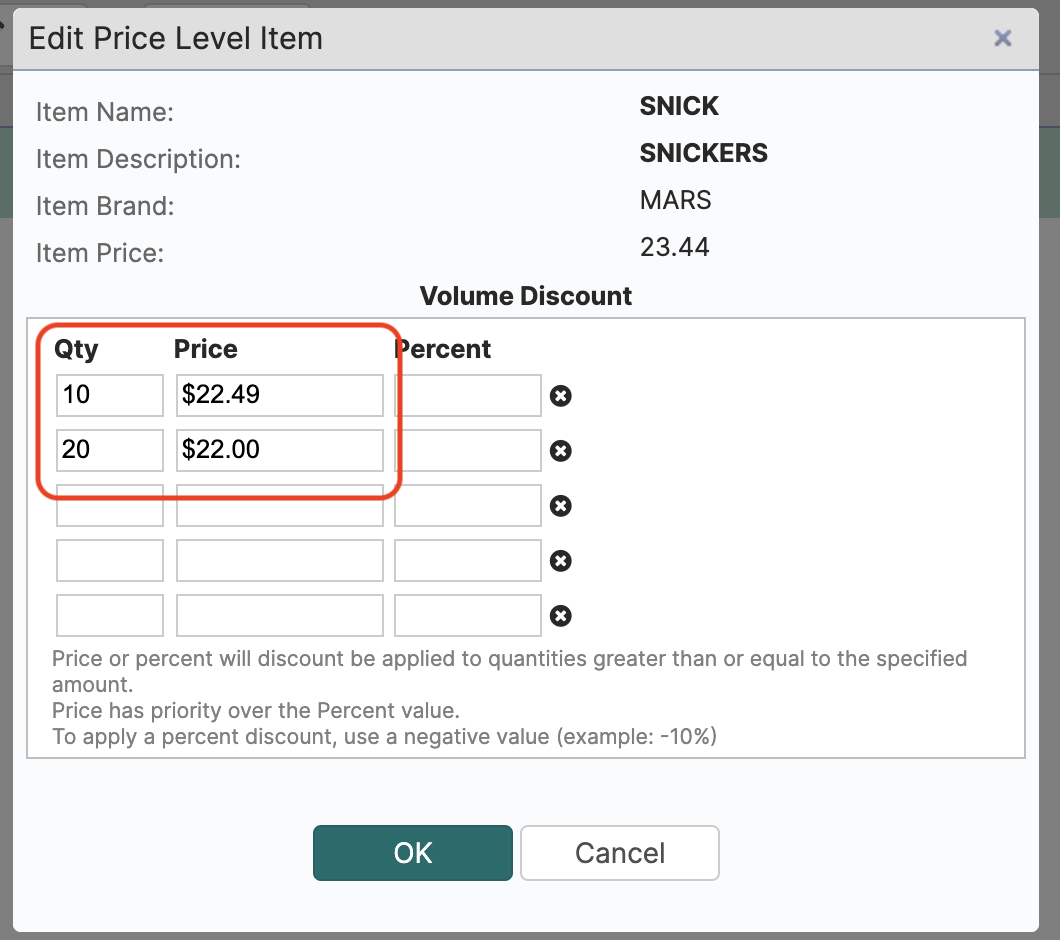
¶ Percent Adjustment

¶ Free per Quantity Price Level
You are also able to create price levels that grant your customers free items for purchasing a certain number of the same product i.e. the so called 2+1 or 3+1 etc. price levels.
To create such promotion, firstly, make sure that the appropriate settings are turned on.
Tools → Settings → Catalog Settings → ✅ Enable Free Items from Price Level
to learn more about Catalog Settings: /catalog_settings
Navigate to: Item Management → Price Level Manager → Add
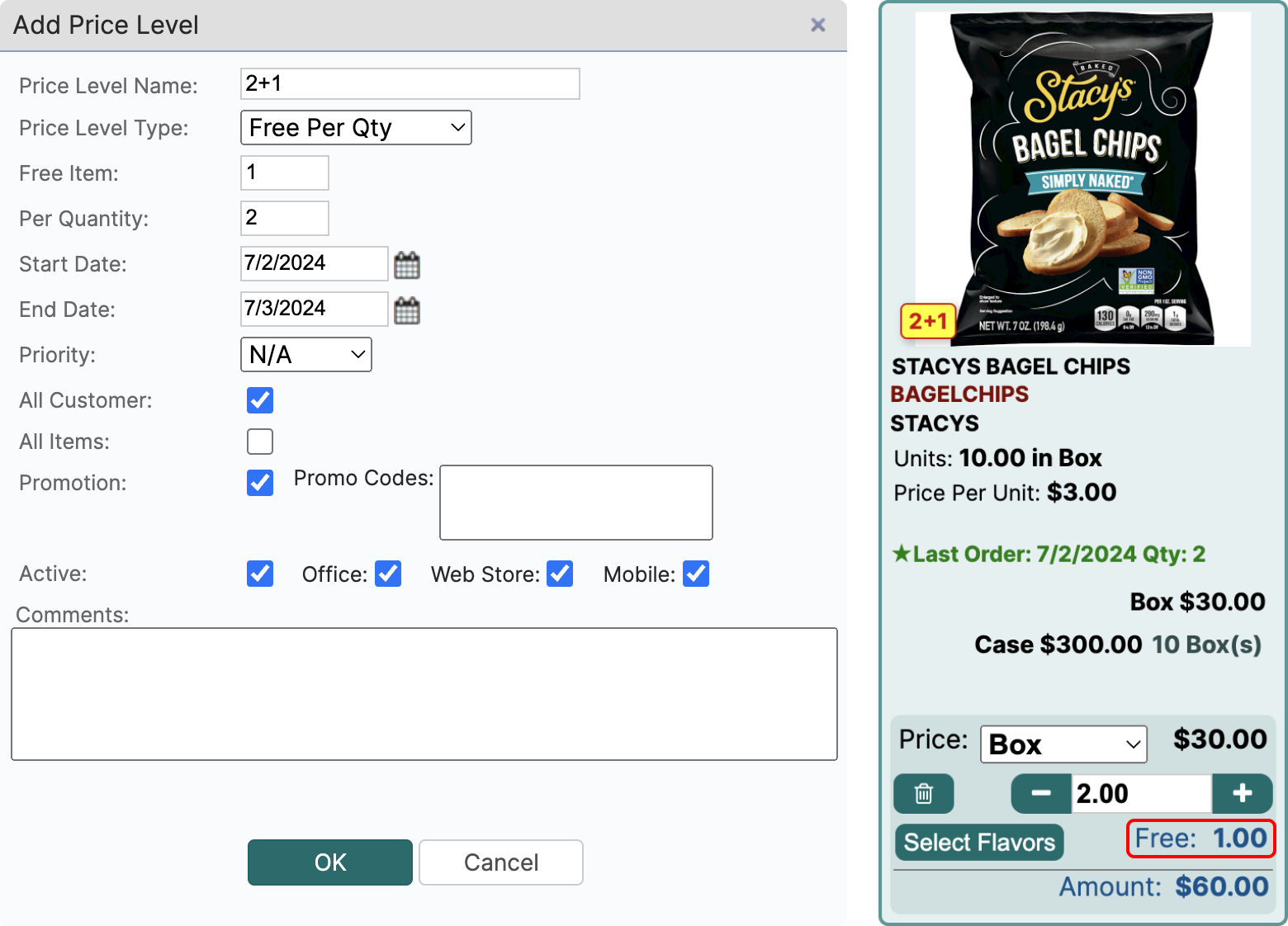
- Give your price level a name. This name will be displayed as a tag on the item, which the price level applies to.
- Price Level Type - choose Free per Qty
- Free Item - the amount of free items granted
- Per Quantity - the amount of items required to be added to cart to qualify for the price level
- Priority - if there are multiple price levels, set your priority according to your preference
- All Customer - if checked, this price level will be applied to all customers
- All Items - if checked, this price level will be applied to all items. If you don't check this box, make sure to add items to the price level after you create it.
- Promotion - in case you mark this price level as a promotion, the name will be displayed as an item tag in web store. To make this promotion visible, you have to enable Promotion Tags in Catalog Settings.
- Active - choose where this price level can be viewed
- Comments - for internal use only. Customers do not see these comments.