¶ Data Import
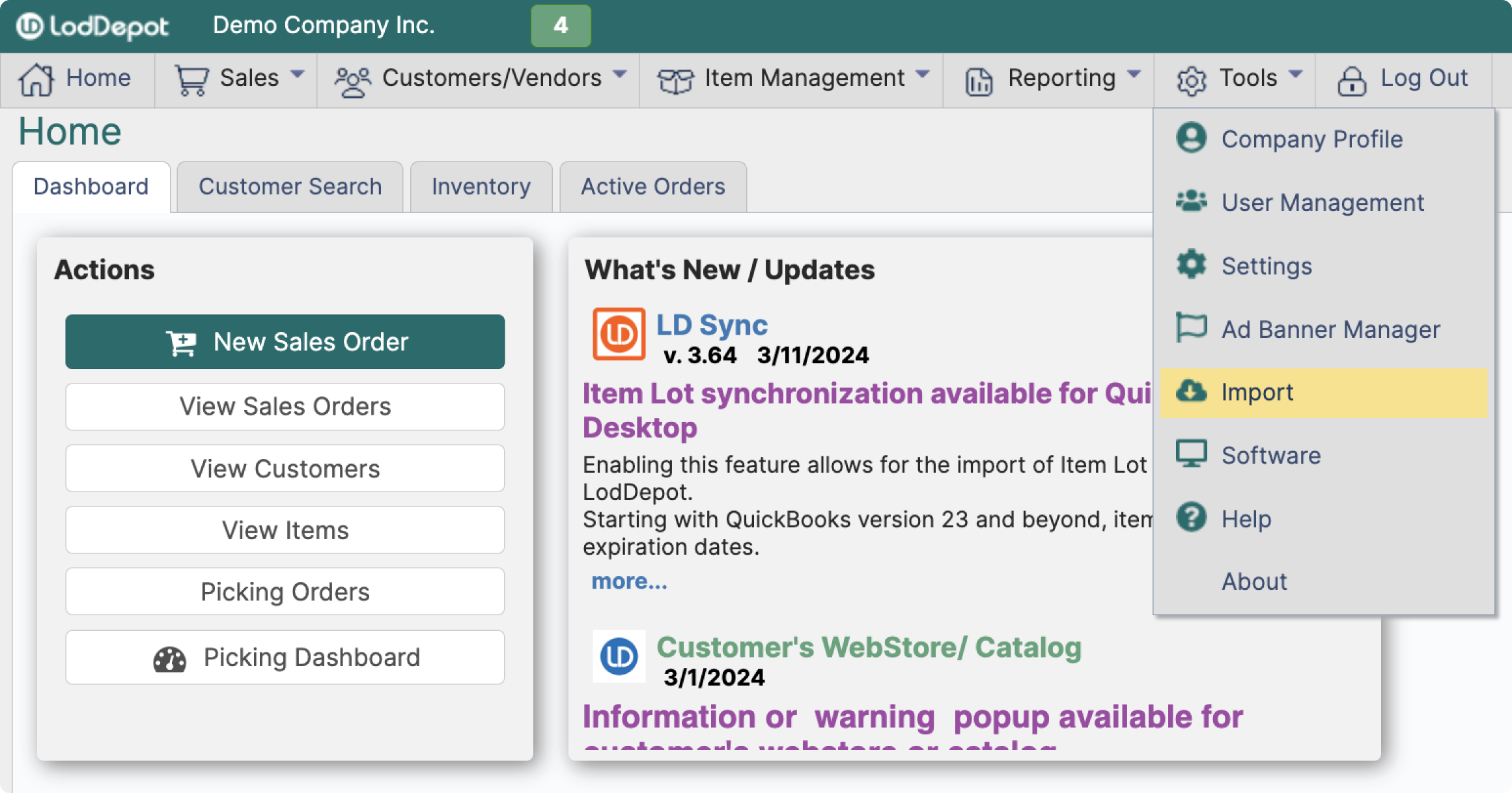
Import is the easiest way to edit a large set of data. By using the Import function on LodDepot you can edit the following data sets:
- Items
- Customers
- Categories and Brands
- Item Images
- Price Levels
- Item Lots
When importing a data set, you MUST use one of the templates depending which data set you are importing
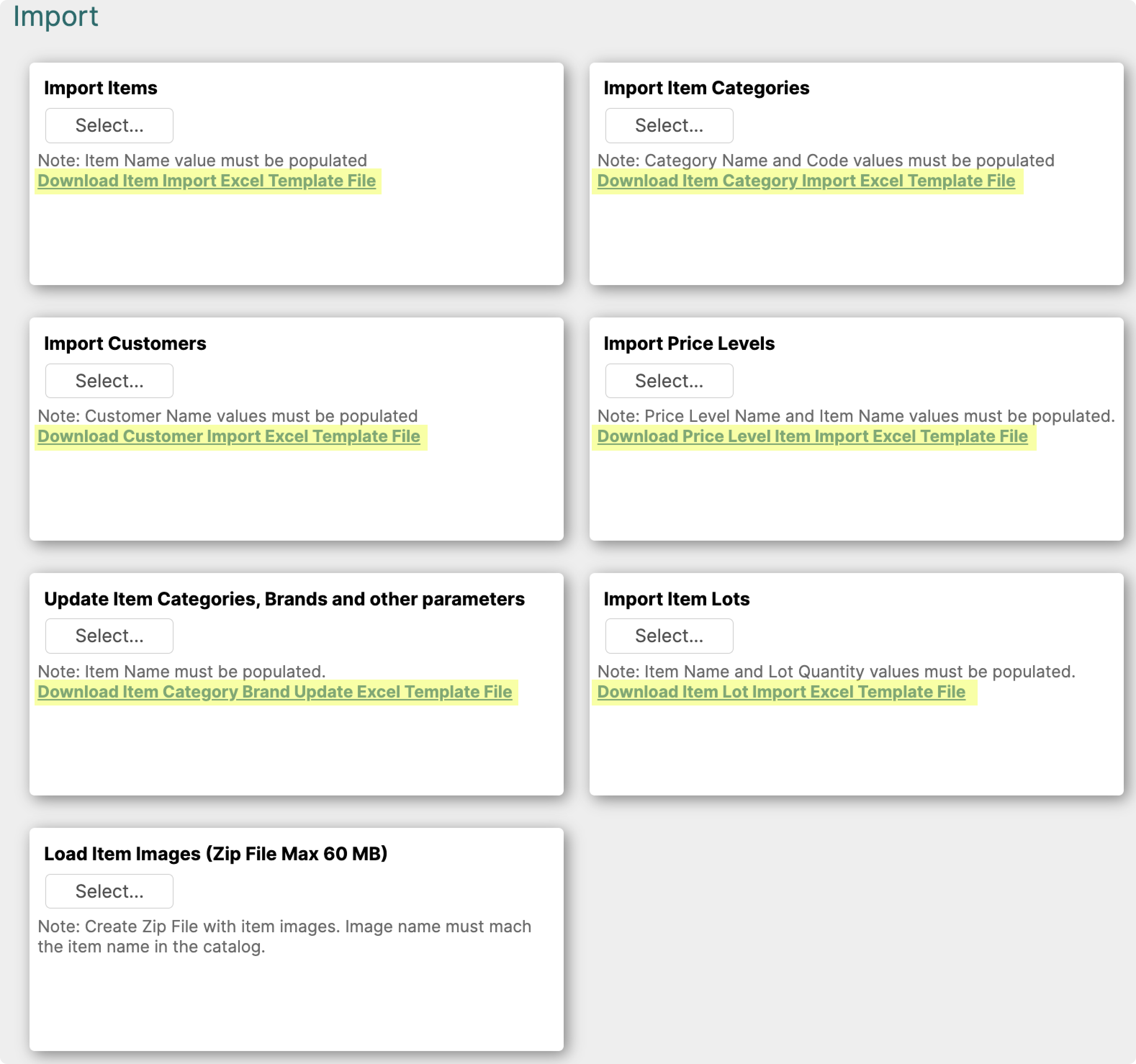
¶ Items Import
You can either upload new items or bulk-edit the existing items by using the Import function.
- The easiest way of exporting items is by using the Reports section. Learn more about the reports on this page: click here
When editing the existing items, to avoid any unwanted mistakes, keep only necessary columns populated.
e.g. In this case we are changing the prices of for our items. It is enough to upload only item name with corresponding prices. Make sure that all other columns are free of other data that you don’t wish to import.
*Please note: importing a file with pre-existing item names, will not create duplicate items
When importing new items populate all fields as necessary. Please note, that categories must be created prior to importing items into it.
i.e. if you populate the column Main Category with a category that is not previously created, it will not be created automatically.
*Please note: when using Quickbooks or other ERP integration, new items cannot be created via data import.
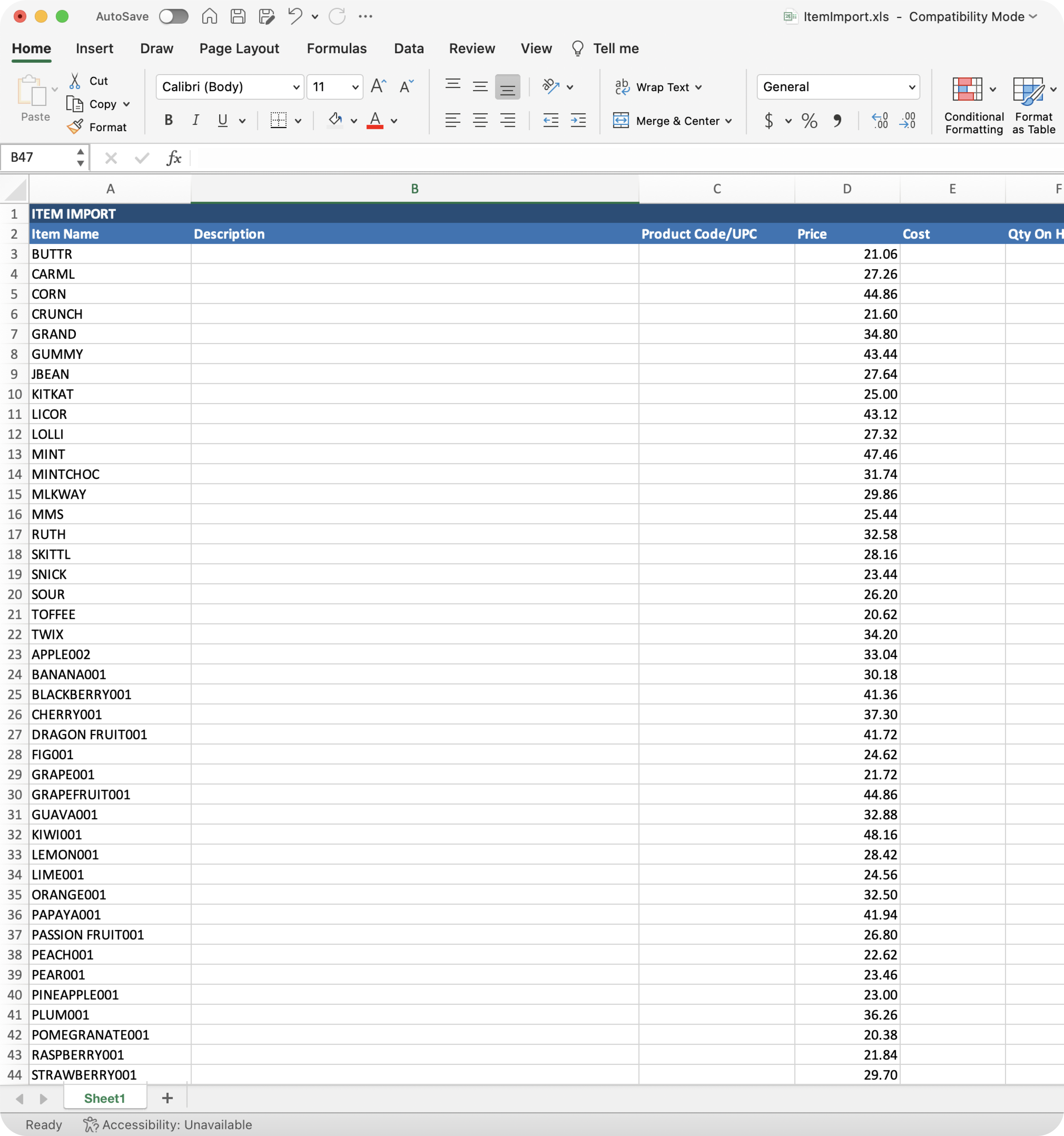
¶ Customers Import
The easiest way of exporting items is by navigating to the Customers Page and clicking the button Export List to Excel
Path: Customers/Vendors → Customers
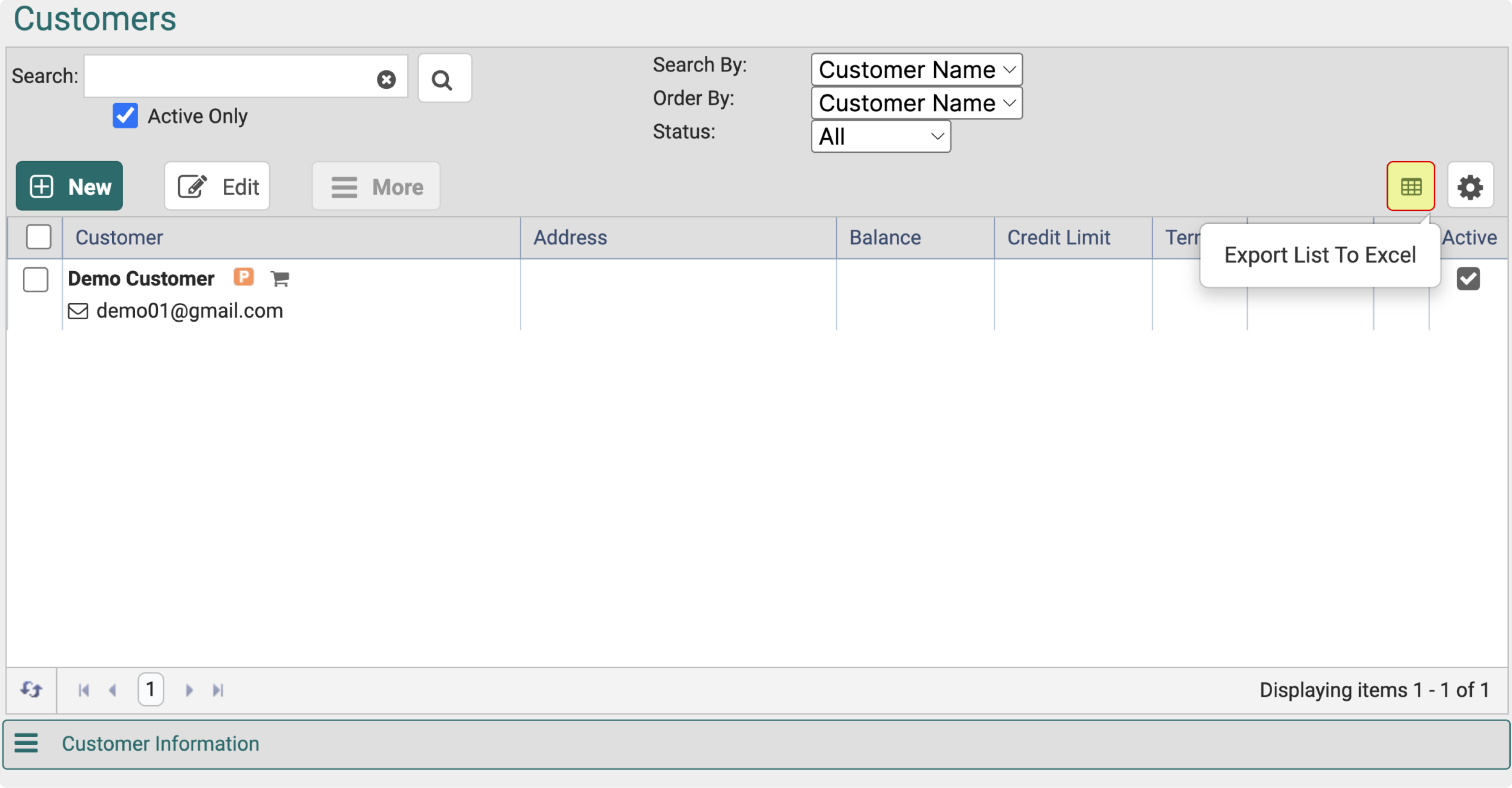
Follow the same guidelines as Items Import when Importing the data.
Just like categories for Item Imports, Sales Reps need to be created before importing customers with a populated Sales Rep Column.
Learn how to create and edit users here
¶ Categories Import
The easiest way to export categories is by navigating to the Categories Page and clicking the button Export List to Excel
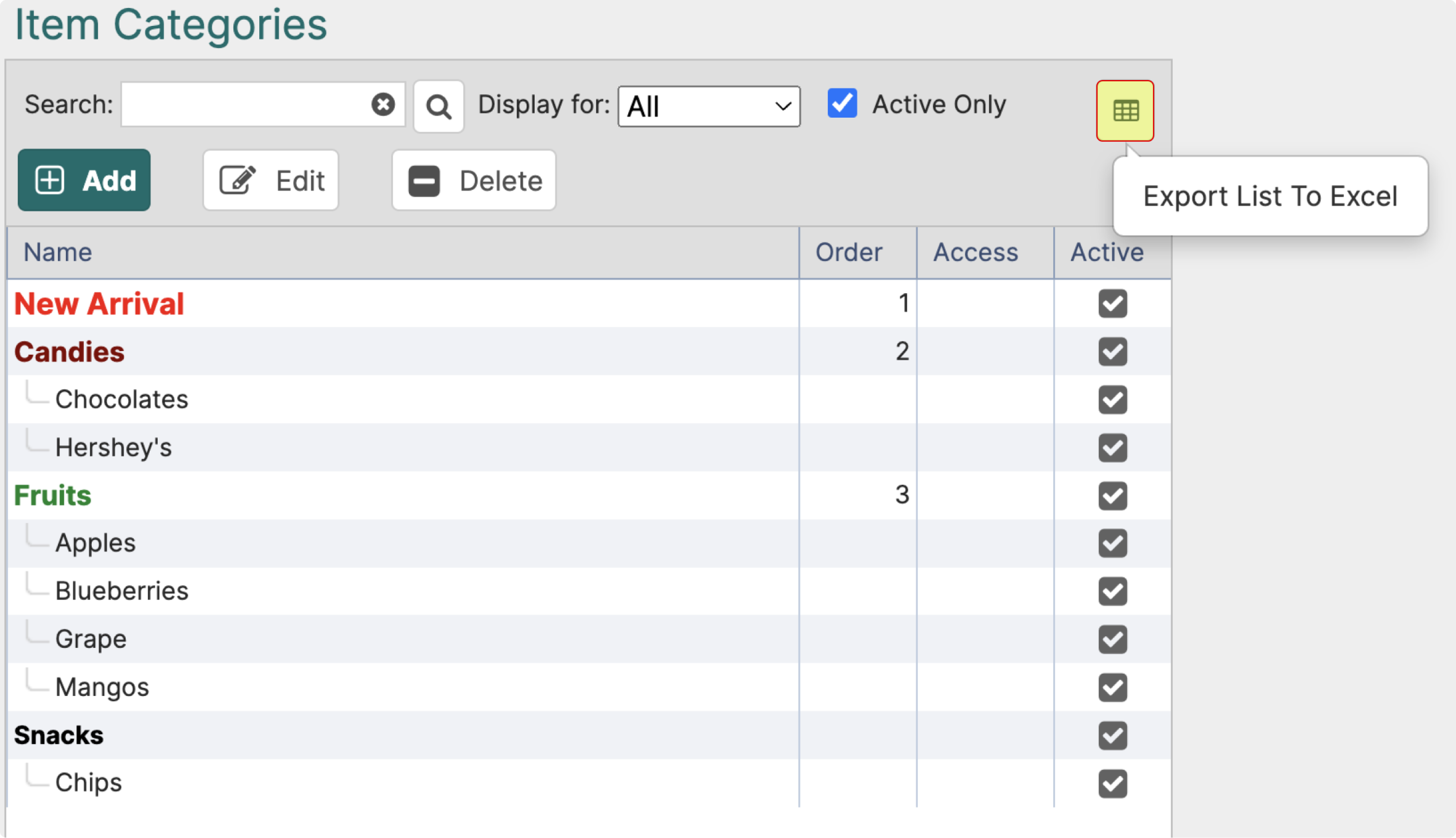
¶ Template Guidelines

¶ Item Category Brand Update
¶ Price Levels Import
The easiest way to export a Price Level is by navigating to the Price Levels Page, selecting the desired Price Level
and clicking the button Export List to Excel.
Path: Item Management→Price Level Manager
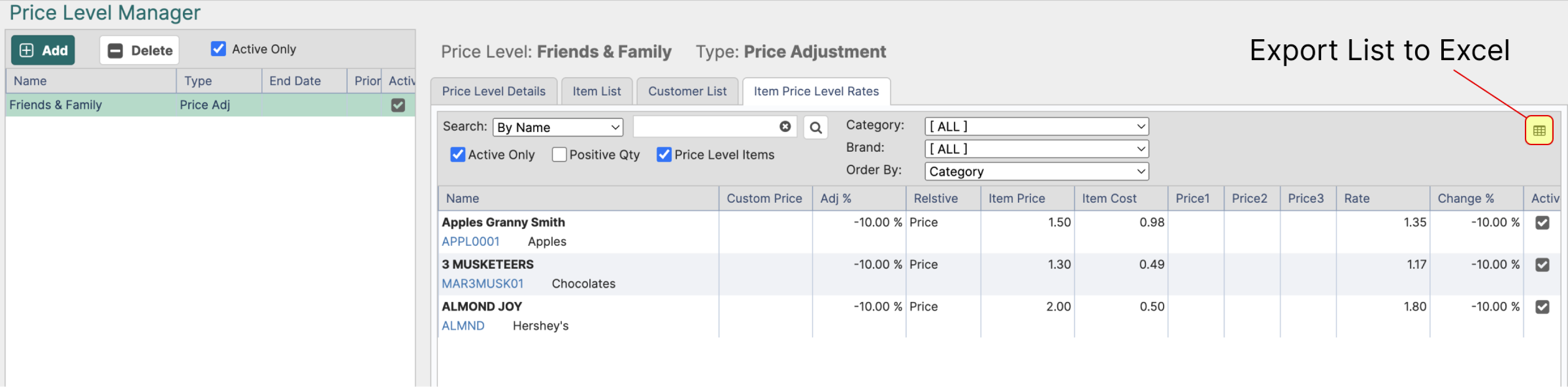
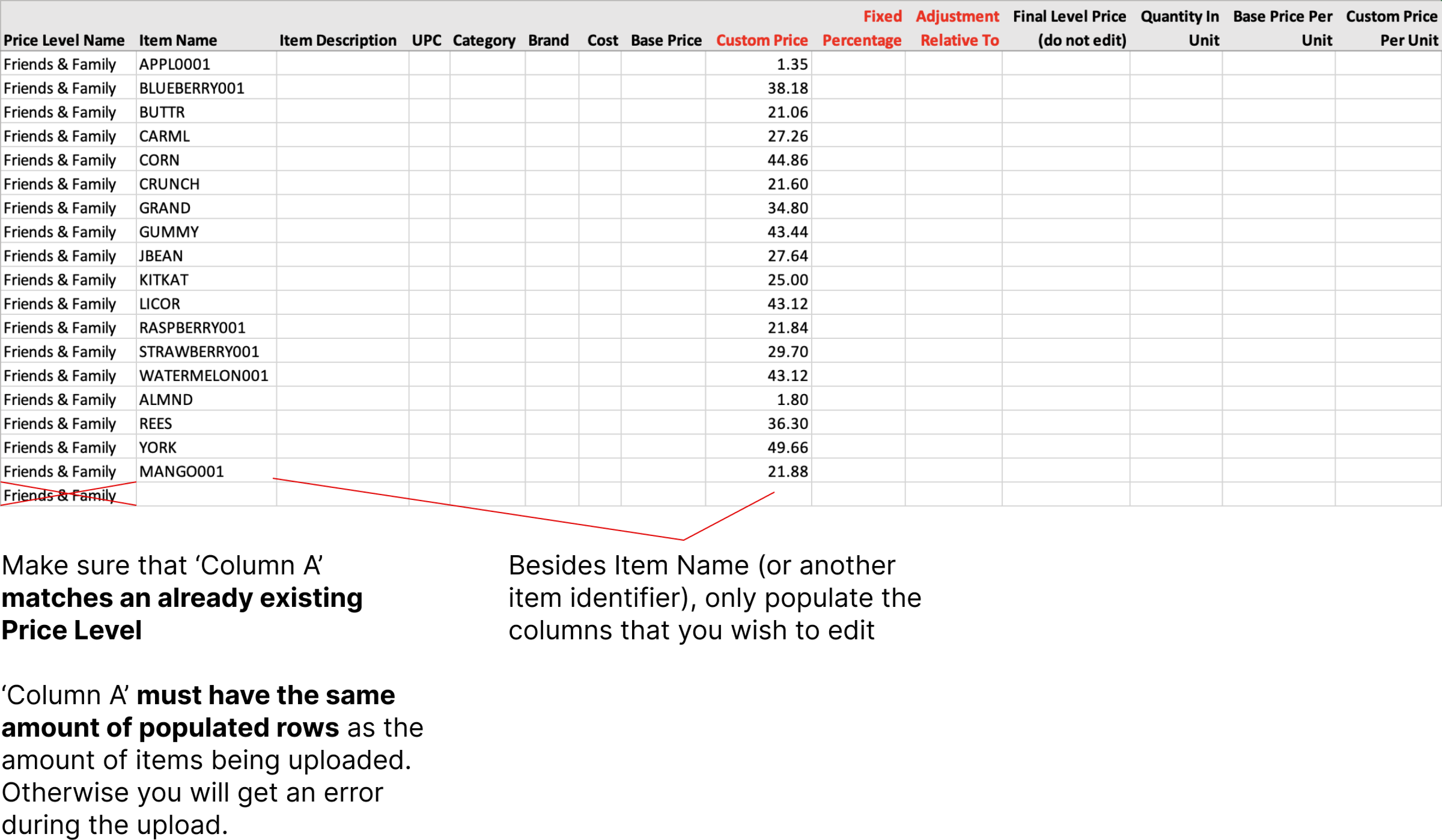
Find out more about how to use Price Level: here
¶ Item Lots Import
You can either upload new items lots or bulk-edit the existing item lots by using the Import function.
- The easiest way of exporting item lots is by using the Reports section. Learn more about the reports on this page: click here
¶ Template Guidelines

¶ Item Images Import
- All images must be in jpg or png formats
- We automatically resize images to have the maximum size of 800 x 800 pixels.
- All images must be named using the following format: ItemName.png or ItemName.jpg
- When importing images zip file needs to be below 60 MB (aprox. 500 images, but depends on your original image sizes)
After your file is ready, simply drag and drop the zip file into the Load Item Images section